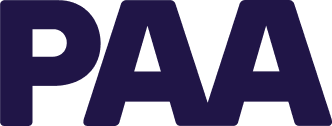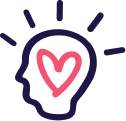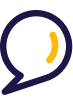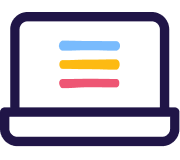Minimum system requirements
To use GL Ready effectively, you should ensure you are running it on software and browsers that are supported.
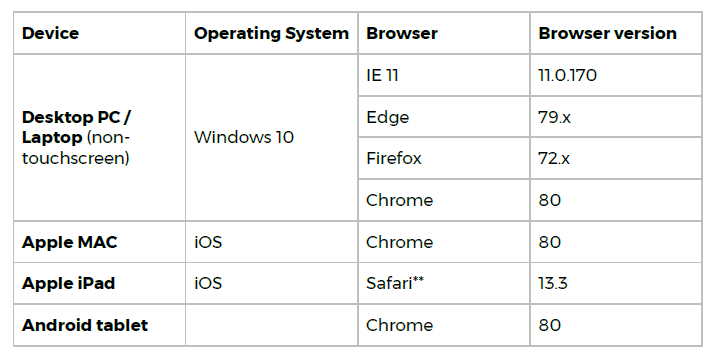
You should also ensure that JavaScript is enabled and your browser window is maximised. If a page does not display correctly, try clearing the browser’s cache or updating to the most current version of your browser.
Tablet and touch screen device compatible products
All subtests on GL Ready can be taken on a tablet device, using either iOS or android operating systems, or on a touch screen device using the normal student login page. Please note: Our comprehensive testing processes ensure compatibility with the majority of major touch devices, however, due to the number and variety of devices constantly being released to market there may be some minor issues experienced on emerging devices. If you experience any issues please email us at info@paa.com.au
Screen Resolutions
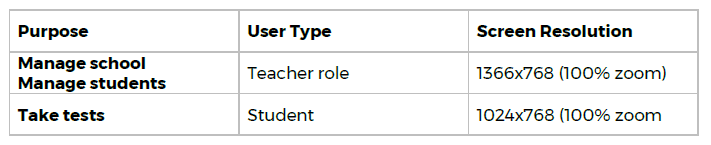
File types
- mp3
- .swf
- .png
- .js
- .csv
- .zip
Whitelisting
Any firewall, content or proxy filtering done at the school must be allowed access to the following URLs: https://glready.com https://glready.com/login https://glready.com/password/reset https://glready.com/students https://glready.com/student/assignment http://www.glreadysupport.com/
Pop-up blockers
Please ensure pop-up blockers are disabled for GL Ready. https://glready.com/
Diagnostic Tool
Before administering any of the products on GL Ready, you should run the Diagnostic Tool on every machine you intend to use for testing to ensure that it is appropriately set up. The Diagnostic Tool is available from: www.glready.com/student and www.glready.com/student/login. Click on the “Check now” button and you will be taken to the Diagnostic Tool start page.
Problems
If you still have problems, please contact us on: 02 9589 0011 or info@paa.com.au