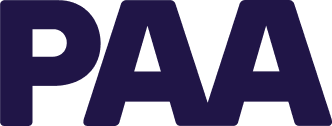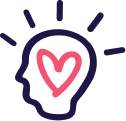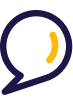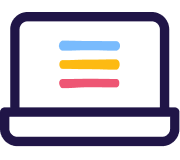How to send reminders
When you send out an invitation to complete an assessment, the invitation is considered pending until the assessment is completed. To urge a rater to complete an assessment, use the send reminders feature.
To send a reminder to complete a specific form
- Click Send Reminders on the dashboard (you can also click Pending Invitations in the left menu).The Pending Invitations page appears.
- Select the Mail icon to the right of the invitation you want to send a reminder for. A window opens with the default text for the reminder.
- If you want to revise the text, make your changes directly in the text window. Otherwise, you can leave the text as is.
- Click Send. A message appears to confirm the reminder was sent out.
- Click Done to close the Message.
To send a reminder to all pending
- Click Send Reminders on the dashboard (you can also click Pending Invitations in the left menu).The Pending Invitations page appears.
- Click Send reminders to all pending in the top-right of the page. A window opens with the default text for the reminder.
- If you want to revise the text, make your changes directly in the text window. Otherwise, you can leave the text as is.
- Click Send reminders to all. A message appears to confirm the reminder was sent to all pending invitations.
- Click Done to close the Message.
To automatically send reminders
You can automatically send reminders to complete the assessment. These reminders will be sent once the invitation is considered Overdue. You can specify when an invitation is considered overdue by clicking Account Settings on the dashboard.
- Click Send Reminders on the dashboard (you can also click Pending Invitations in the left menu).The Pending Invitations page appears.
- Click the checkbox beside Automatically send reminders in the top-right of the page. A pop-up appears asking if you’re sure you want to send automatic reminders.
- Click Yes in the pop-up.
The default reminder email will be sent once the invitation is considered overdue. To change the text in the email, click the EDIT button in the top-right corner.